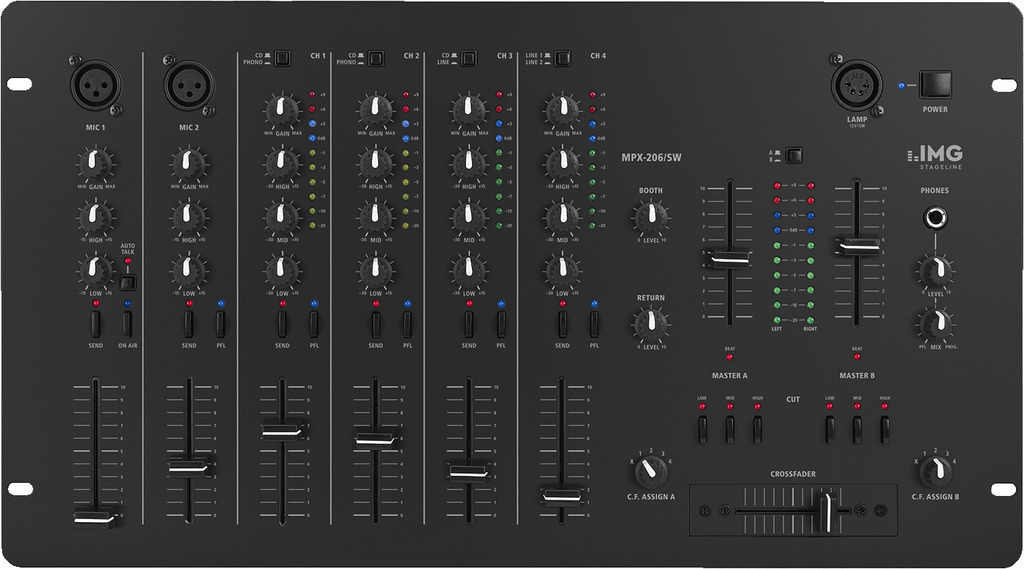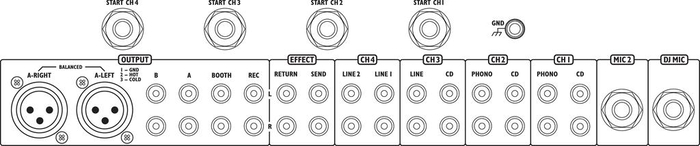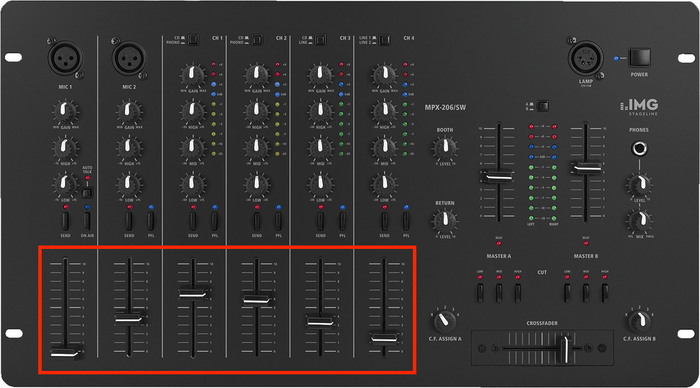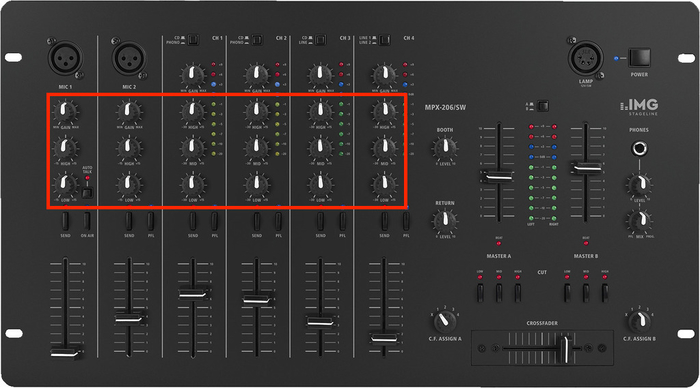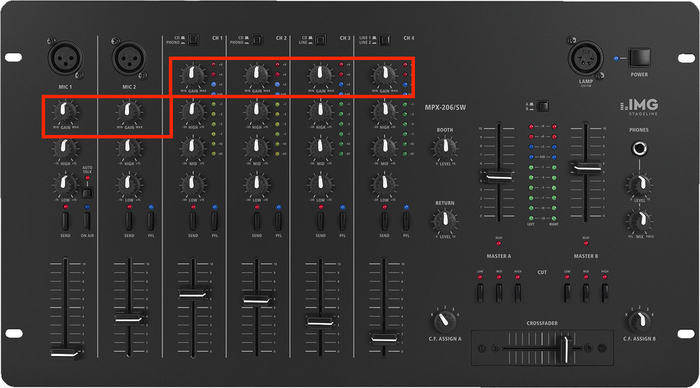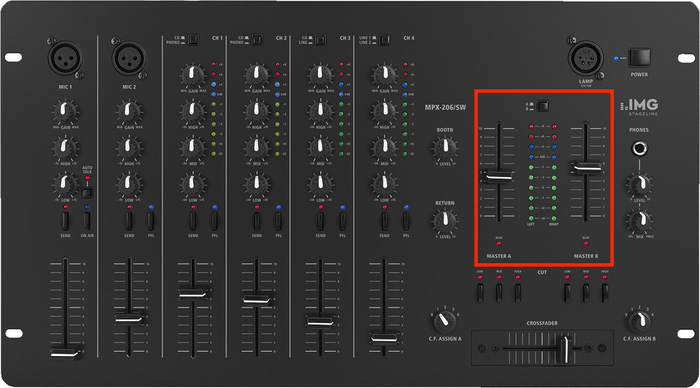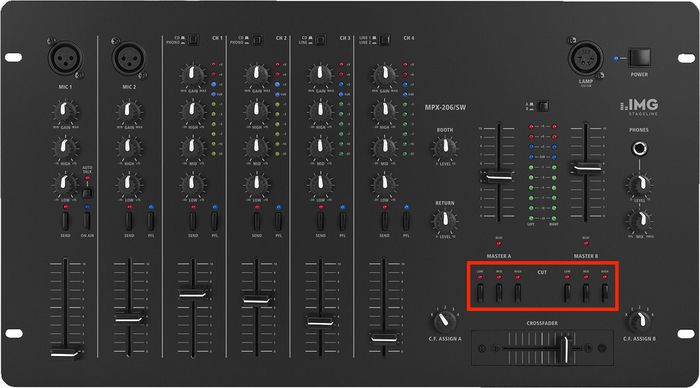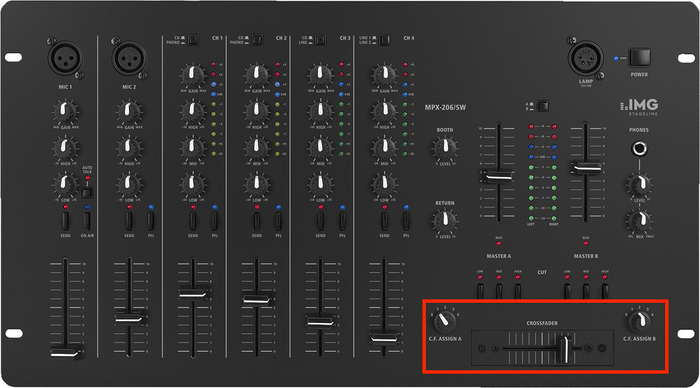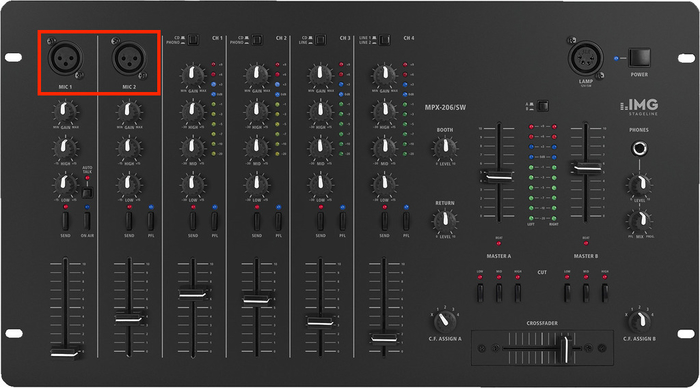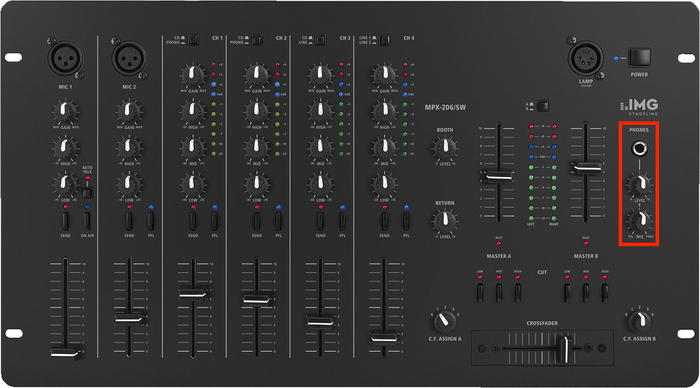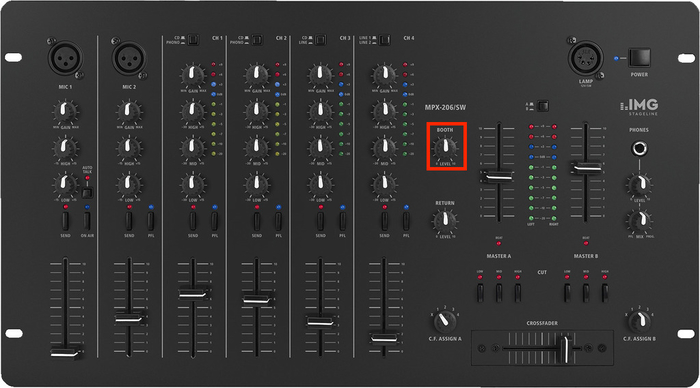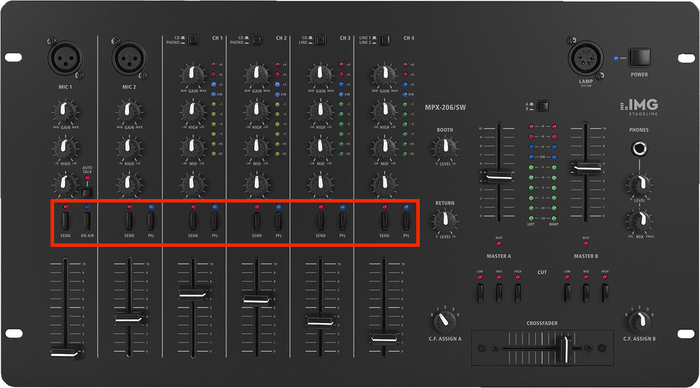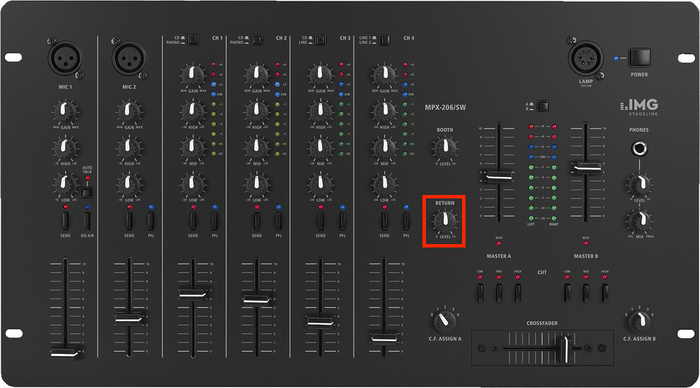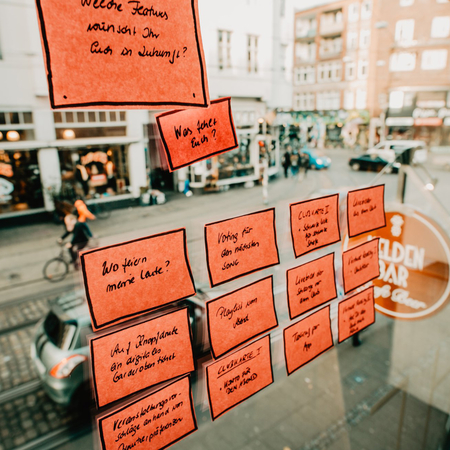To explain a mixer, we take the MPX-206/SW as an example. We have deliberately chosen a DJ mixer to give both beginner DJs and other musicians a general idea here.
Connections and outputs
Channel faders ('sliders')
Channel equalizers ('channel EQ')
Gain control
Stereo VU meter and faders for two master channels (in this case)
CUT buttons
Crossfader
Microphone inputs for DJs and talkover
Headphone level control for monitoring
Monitoring potentiometer
PFL and SEND buttons below the channel strip
Return control